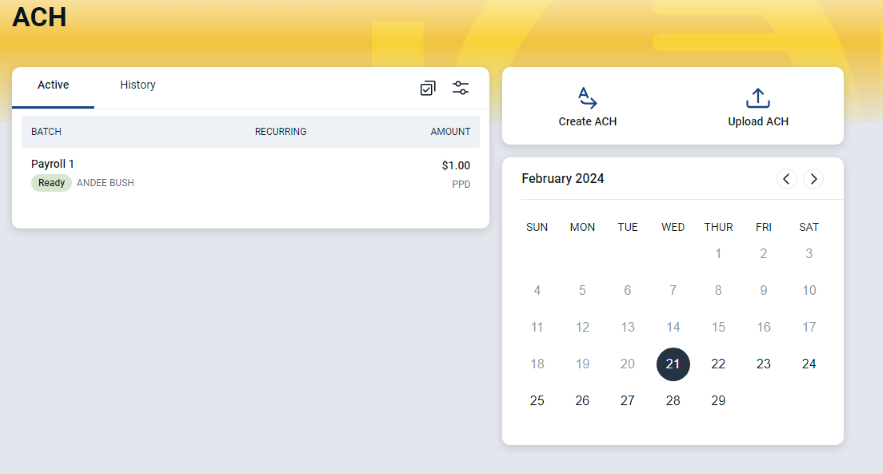Business Online & Mobile Banking Updates
We are very excited to tell you about the NEW capabilities and functionality on the DASHBOARD of business online and mobile banking!
Let's take a quick spin...
Login to online or mobile banking, just as you normally do.
Dashboard
You will notice a few navigation changes that allow for faster access to things like BillPay and ACH!
-
- If you are not enrolled for these features, start up a Conversation and we will help you get started! To start a conversation just click on the "Message" button under accounts on the Dashboard! That will open a chat with the bank or with one of your users, or both! The best part of this chat is that it is completely safe and secure within online banking!!
- NOTE--Almost all functionality is now available right here from the dashboard without the need of using the CASH MANAGER tab over to the old Netteller system!
User Management
Need to change a or add a user, no problem!
- 1. Click on MY PROFILE and a menu will open.
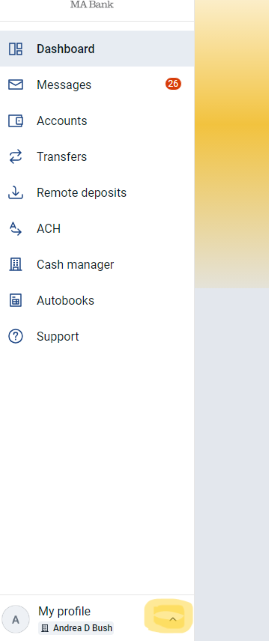
- 2. Click on BUSINESS MANAGEMENT
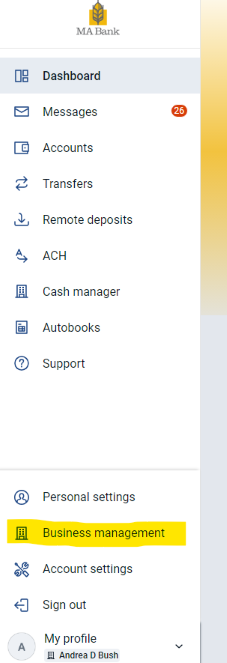
- 3. Once this opens you should see your users under SETTINGS and then under User Management. In the box on the left side you will see places to manage both your PERSONAL (this is YOUR user) settings and under BUSINESS MANAGEMENT your ability to see your Business Organization settings and manage your users.
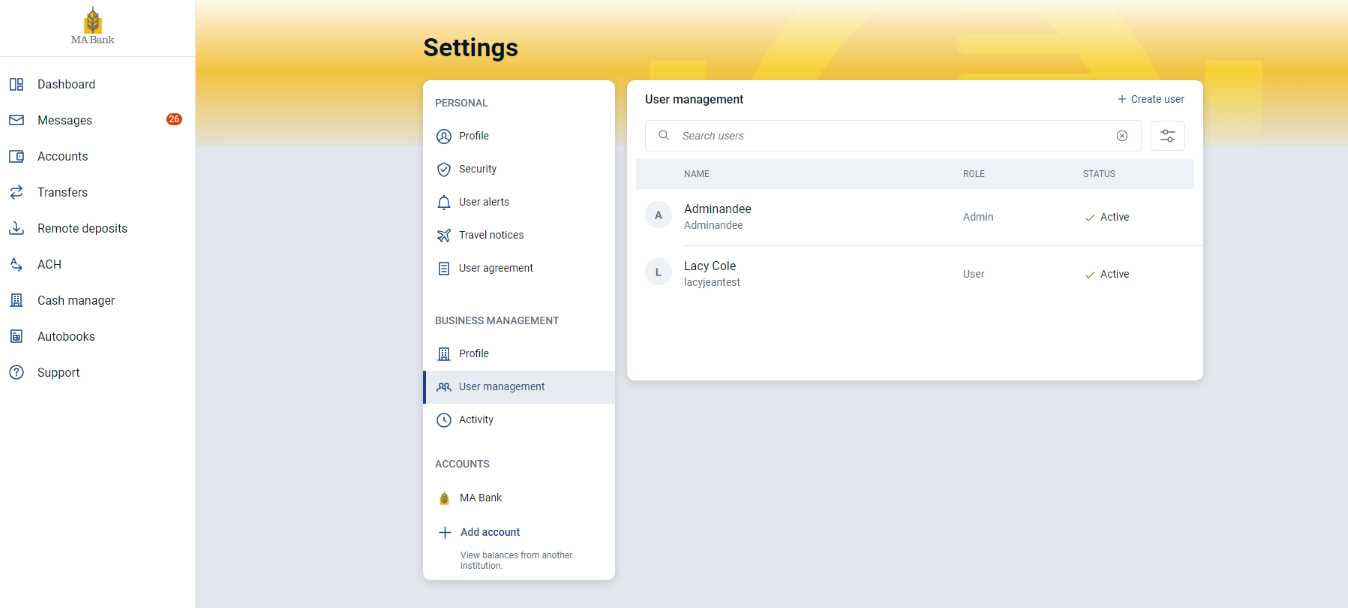
- 4. From this screen you can open and change USERS by clicking on the USER and making modifications to their permissions by toggling them on and off by account.
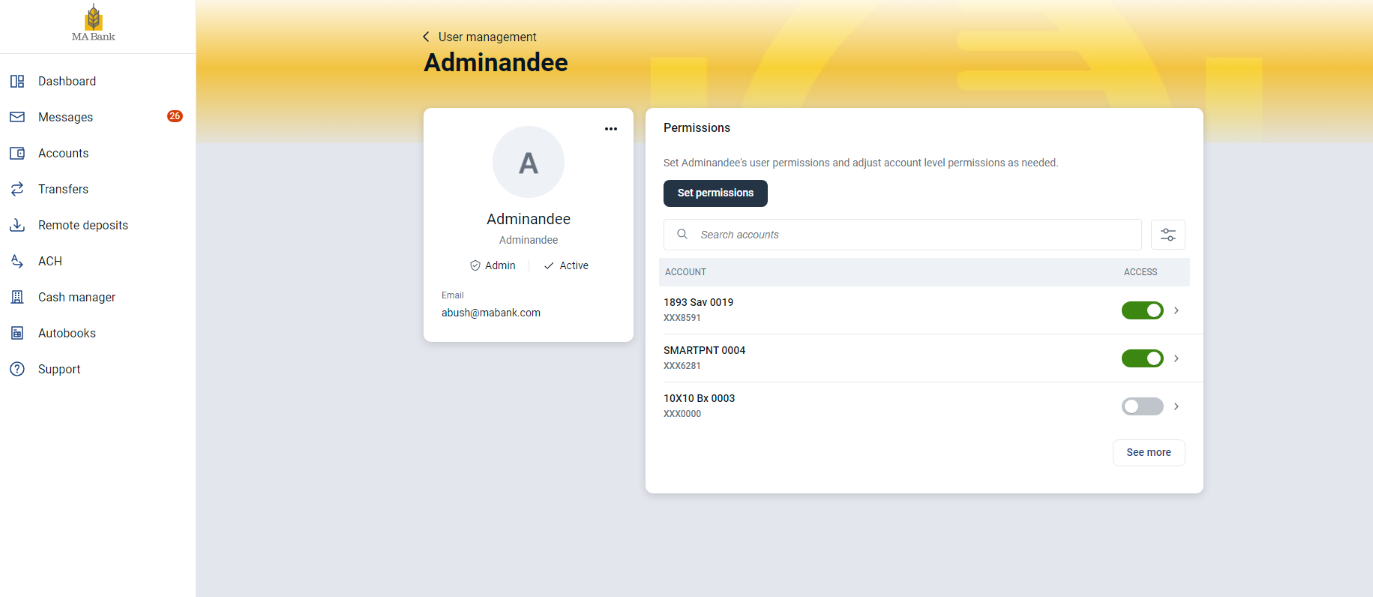
- 5. To create a new user you will go back to the the SETTINGS screen and click on CREATE in the top right corner. This box will then open and walk you through setting up your user.
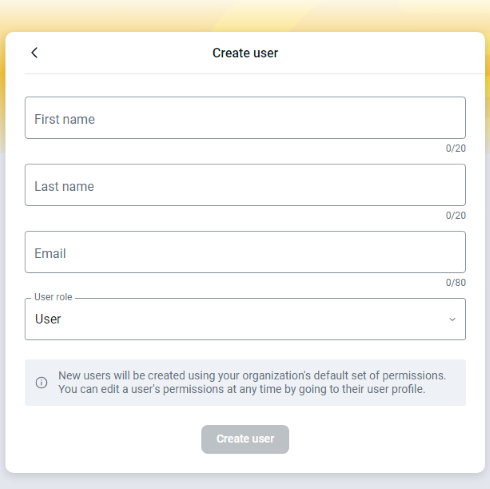
- 6. To update user permissions, suspend a user, or delete a user you will go back to the SETTINGS screen and click on a user. It will open the PERMISSIONS screen seen below. Click on the three dots in the right hand corner of the USER box on the left side. This will open an action menu for you to work with the user.
-
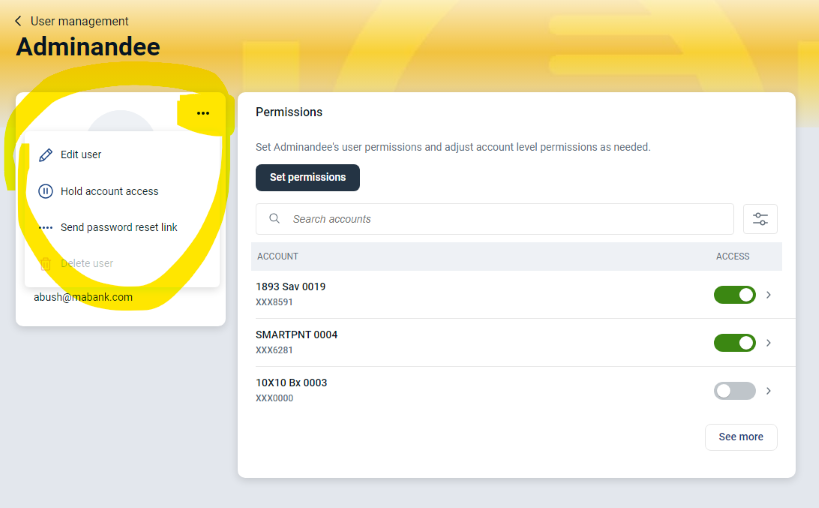
-
ACH
-
Upload or a create an ACH batch in a jiffy!
- 1. If your company has set up ACH capabilities you will go the the Dashboard and click on ACH. Note-If you don't have ACH set up and would like for us to help you with processing payments or payroll, just start up a conversation!
- 2. From this screen you can create or upload a new ACH batch. You can also see, by date, a list of your active batches and a history of your processed, or pending ACH batches.